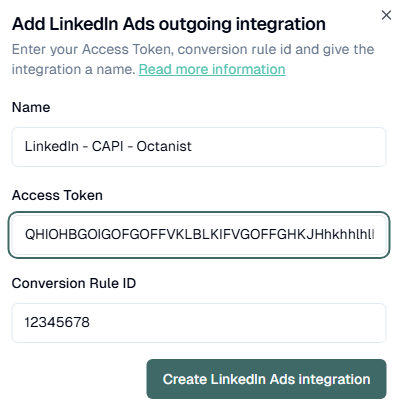Table of Contents
1. Overview
The integration connects Octanist directly with LinkedIn’s Offline Conversions API. This ensures that your conversions are sent securely to LinkedIn Ads, where they can be used for reporting and optimization.2. Setup in Octanist
- Go to octanist.com and navigate to Integrations > Outgoing.
- Select LinkedIn.
- Give the integration a clear and descriptive name, for example: Company Name – Octanist – LinkedIn Integration.
This name is for internal use only. It helps you quickly identify the integration, especially if you plan to set up multiple LinkedIn Ads accounts.
3. Setup in LinkedIn Ads
- Go to LinkedIn Campaign Manager and select the account where you want to track offline conversions.
- In the left-hand menu, navigate to Measurement > Conversions.
- Click Create Conversion > Conversion API.
-
Configure your conversion action:
- Choose a Category (we recommend Purchase).
-
Set a Default Value (e.g., 1).
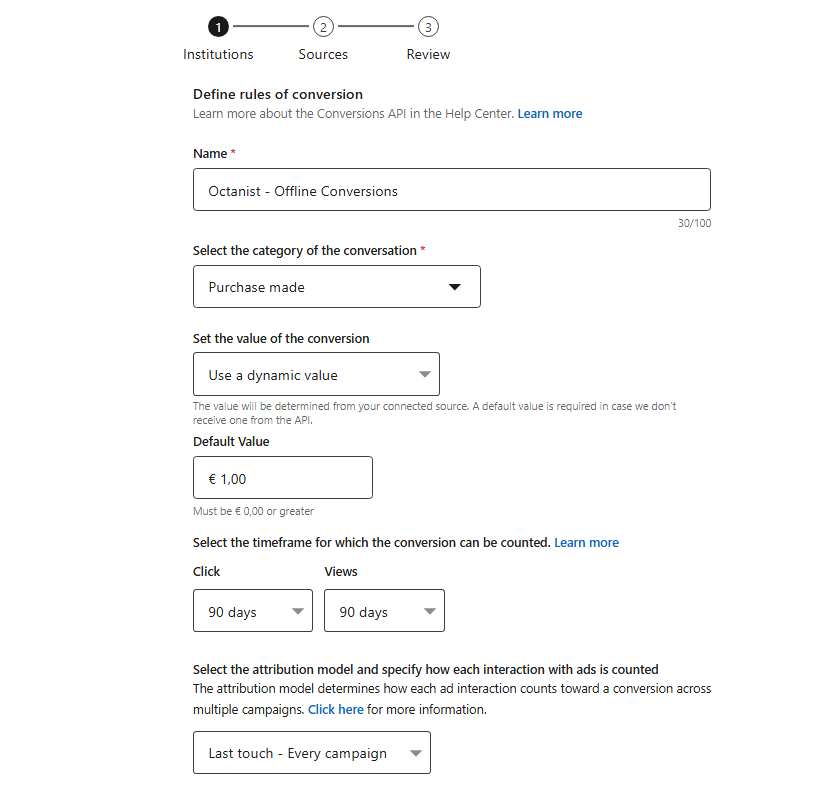
-
Under Source, select Direct API and click Next Step.
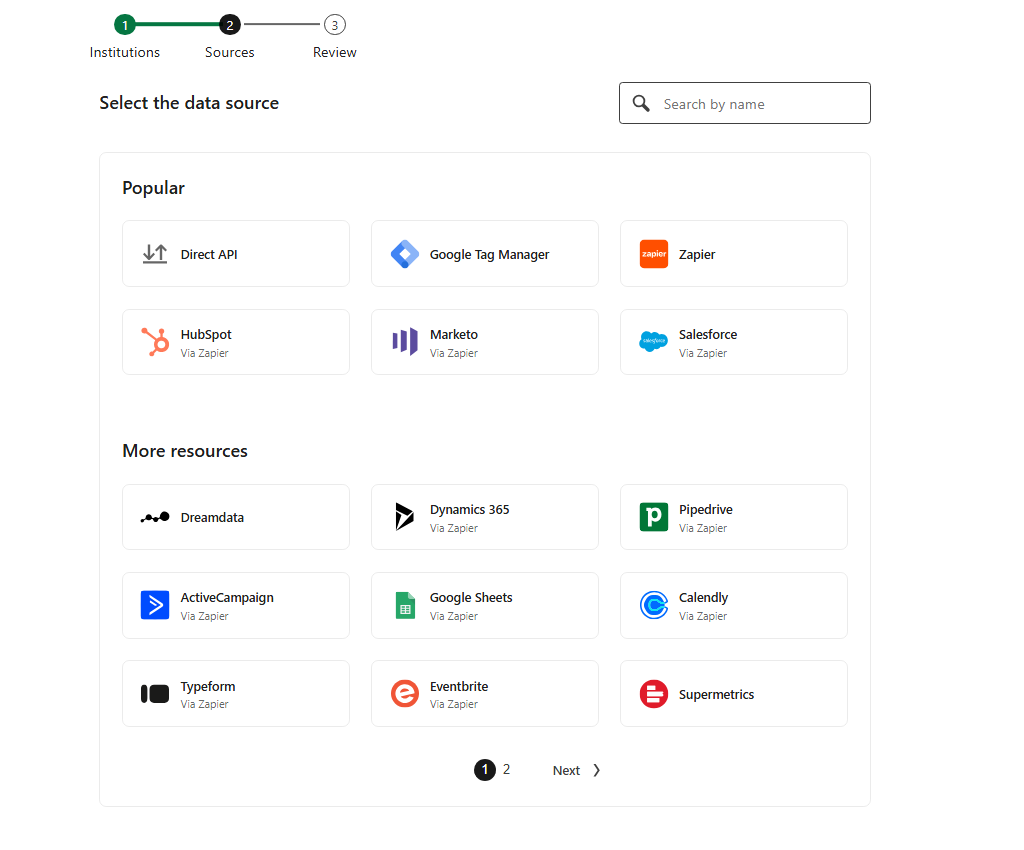
- Complete the setup steps and create your conversion action.
-
Once created, go back to Conversions.
-
You will see the status Waiting for Activity. Press “Confirm your settings”.
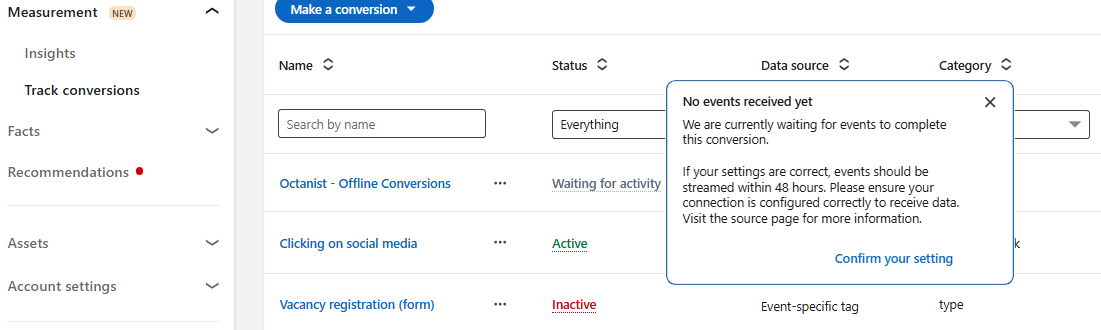
-
You will see the status Waiting for Activity. Press “Confirm your settings”.
-
In the Direct API Access Token section, click Generate Access Token.
- You may be asked to sign in again.
-
Copy the generated token and paste it into the Access Token field in Octanist.
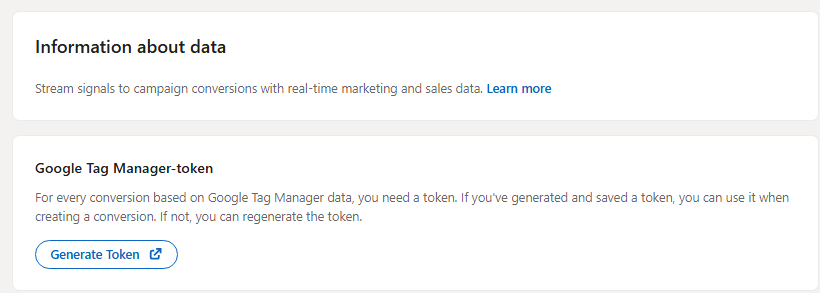
- Next, go back to Conversions Overview in LinkedIn and open the conversion you just created.
- In the URL, locate the Conversion Rule ID. It looks like this:
https://www.linkedin.com/campaignmanager/accounts/{account-id}/conversions/{conversion-rule-id}?businessId=personal
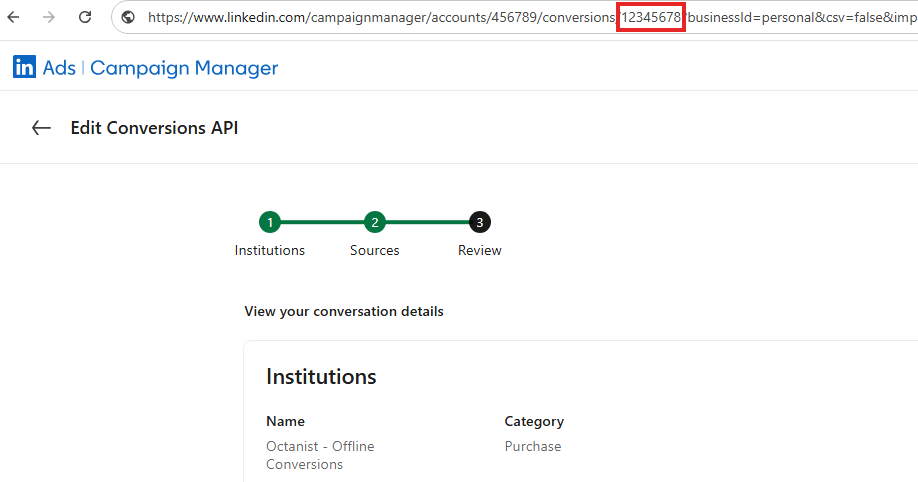
4. Finalize Connection
- Return to Octanist.
- Paste the Access Token and Conversion Rule ID into the LinkedIn integration setup.
- Click Save.